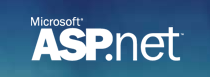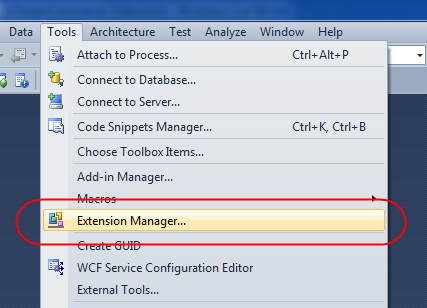Llevo casi 10 años trabajando con ASP.NET y me sorprendi al aprender que cada vez que se ejecuta el comando Response.Redirect(url) en ASP.NET (para navegar hacia otra pagina), el framework lanza intencionalmente una excepcion de tipo ThreadAbortException, con el unico objetivo de terminar absolutamente la ejecucion del request actual.
Como mencione, esto es intencional por parte del framework, y el articulo “Correct use of System.Web.HttpResponse.Redirect” de Thomas Marquardt explica las razones de este diseño.
Para observar esto, solo se necesita correr una aplicacion de ASP.NET en Debug Mode, y ejecutar una linea de Response.Redirect(“Default.aspx”), y observar la ventana de Output en Visual Studio; se vera lo siguiente:
A first chance exception of type ‘System.Threading.ThreadAbortException’ occurred in mscorlib.dll
An exception of type ‘System.Threading.ThreadAbortException’ occurred in mscorlib.dll but was not handled in user code
Como la mayoria de los desarrolladores debe saber, esto es un problema porque uno de los
principales lineamientos de performance en .NET es “
No utilizar Exceptions para controlar el flujo de la aplicacion“. Si esto sucede en una aplicacion web con mucho trafico,
el lanzar exceptions cada vez que un usuario navega de una pagina a otra, eventualmente va a afectar el desempeño de la aplicacion.
En fin, la solucion para esto es sencilla,
pero hay un detalle importante que hay que tomar en cuenta. Como el articulo de Thomas M. indica, se debe de utilizar el siguiente codigo:
Response.Redirect("Target.aspx", false);
HttpContext.Current.ApplicationInstance.CompleteRequest();
Es decir, utilizamos el overload de Response.Redirect
pasando false al parametro de endResponse(para evitar que el .NET framework haga la llamada interna a Response.End(), y al final indicamos que deseamos completar/finalizar el request.
El detalle importante que hay que considerar si deseamos utilizar esta manera de redireccionar para evitar la excepcion es que
antes, la llamada interna a Response.End() hacia que cualquier codigo que estuviera despues de la llamada original a Response.Redirect() ya no se ejecute, y esto es algo a lo que inconscientemente muchos desarrolladores nos acostumbramos. No es nada raro ver codigo de este tipo en aplicaciones de ASP.NET:
if (!User.HasAccess()) Response.Redirect("GetOut.aspx");
SinceUserHasAccessDoThis();
Si lo hacemos de la manera nueva, pasando el overload con false,
cualquier codigo en el metodo que este despues del Response.Redirect si se ejecutara.
Esto es porque era la llamada interna a
Response.End() (que ahora estamos evitando) que terminaba la ejecucion del codigo. Como ahora estamos evitando esa llamada, la funcion
SinceUserHasAccessDoThis() si se ejecutaria,
a pesar de que el usuario no tuviera el acceso que se verifica en el metodo HasAccess().
Aparte de lograr evitar esas excepciones,
aprendi que tambien es incorrecto utilizar Response.Redirect para controlar el flujo de la aplicacion, y al menos yo lo hacia inconscientemente. Si se desea evitar esas Exceptions y no se tiene el tiempo para hacer un refactor del codigo para estructurarlo correctamente, se puede arreglar utilizando un
return; despues del Response.Redirect, de esta manera:
if (!User.HasAccess())
{
Response.Redirect("GetOut.aspx", false);
HttpContext.Current.ApplicationInstance.CompleteRequest();
return;
}
SinceUserHasAccessDoThis();
Paginas de referencia
- Response.Redirect causes System.Threading.ThreadAbortException
- Correct use of System.Web.HttpResponse.Redirect
- Microsoft Support: PRB: ThreadAbortException Occurs If You Use Response.End, Response.Redirect, or Server.Transfer
- HttpApplication.CompleteRequest Method
- Is Response.End() considered harmful?
- Rick Strahl – Ending a Response without Response.End() Exceptions?
Espero les sirva.